SineWave Display Program
Description
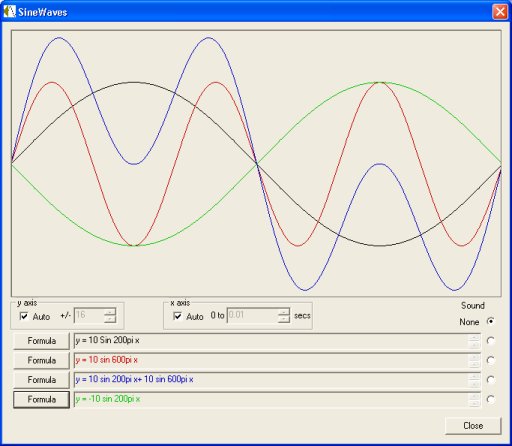 SineWave is a small Windows application. It was written in C++ programming language
and has been compiled to produce a single executable file.
SineWave is a small Windows application. It was written in C++ programming language
and has been compiled to produce a single executable file.
This program displays waveforms with formulae of the format:
y = A sin x + B sin 2x + C sin 3x + D sin 4x + E sin 5x + .....
Four waveforms may be displayed at once and each waveform formula may have up to
30 terms. Thus simple waveforms like y = A sin x maybe be compared to more complex waveforms
like y = A sin x + C sin 3x + E sin 5x.
This program can also play any one of the displayed waveforms, so that students can hear the difference
that various harmonics of various amplitudes have on the sound of the waveform. This feature
means that the x term actually has the form (2 pi f)x where f is a frequency between 20 and
10,000 Hz
System Requirements
This application requires Microsoft Foundation Classes (MFC) and DirectX. MFC is a set of routines that aid software development and give applications a familiar look and feel. Microsoft Office, in fact, uses MFC, so if Microsoft Office is running on your PC then you have MFC. DirectX is a multimedia interface. Multimedia functionality has expanded rapidly in recent times, so Direct X has seen frequent upgrades. Any version greater that version 5 should work with this application which means Windows 98 or greater or maybe a visit to www.microsoft.com.Installation Instructions
Two methods of installation are provided here. Method 1 is the easiest to use. The whole process of creating a directory, installing the executable file and setting up a desk top icon is done automatically. Method 2 is totally manual.Method 1
Click here, press the Run button in the first dialog box and follow the instructions in the subsequent windows. NOTE: If you use this method and you wish to remove the SineWave program from your computer in the future, you must use Add or Remove Programs in the Windows Control Panel.
Method 2
Click here and save the file to a folder on your computer. Using Windows Explorer or My Computer, go to the folder where you saved the file and double click on the SineWave Icon.
Operational Instructions
1. X and Y axes are set to auto ranging by default. The associated tick boxes are used to switch the auto ranging on or off.2. Press the Formula button associated with each of the four waveforms to display the formula building dialog box. The formula for the selected waveform is displayed in a list box. Terms for the formula are specified using edit controls before being added to the list box.
3. The sound of any one of the waveforms may be selected using radio buttons.
4. Double click on the little speaker in the bottom right hand corner of your Windows desktop to adjust the sound.