- In this section
- Introduction
- Hardware
- Software
- Recordings
- DotricDJ
Sound Card Software
Volume Controls
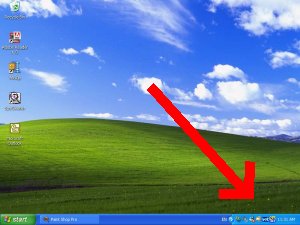 To display the volume controls for your sound card, double click on the little speaker icon near the bottom
right hand corner of the computer screen. The little speaker icon will look like this
To display the volume controls for your sound card, double click on the little speaker icon near the bottom
right hand corner of the computer screen. The little speaker icon will look like this
 or this
or this
 .
.
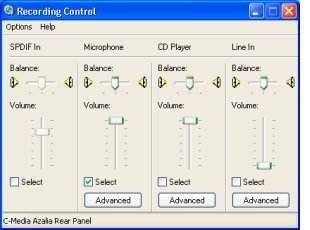 The volume controls will be displayed in a window like the one shown on the left. If your window does not
have a Microphone control and a Line In control like the one shown here, then select the Options menu
option and then the Properties menu option in the window that you have got. In the Properties dialog box
that comes up, select Recording using the radio control and then tick the volume controls you want
displayed.
The volume controls will be displayed in a window like the one shown on the left. If your window does not
have a Microphone control and a Line In control like the one shown here, then select the Options menu
option and then the Properties menu option in the window that you have got. In the Properties dialog box
that comes up, select Recording using the radio control and then tick the volume controls you want
displayed.
Capturing Sounds
There are many software packages available that capture and store sounds on your computer, including DotricDJ which is available free of charge from this web site. Select the DotricDJ menu option to find out more. These software packages store the sounds in WAVE or MP3* files on your hard disc.*DotricDJ stores sounds in WAVE files only.
Making Audio CDs
To make CDs from computer files that can be played by the CD player in your home entertainment system or in your car, you require software from the manufacturer of the CD writer in your computer. This software is typically provided by the CD writer manufacturer on a CD that comes with the CD writer. It may already be installed on your computer. If your CD writer CD is a bit old or lost, CD writer manufacturers often allow you to download this software from their web sites free of charge. For example the Hewlett Packard RecordNow program is available from http://h10025.www1.hp.com/ewfrf/wc/document?lc=en&cc=us&docname=lpg40380&dlc=en&lang=en
Also the Sony B's Gold program is available from http://sony.storagesupport.com/cdrw/bhasoftware.htm
It must be emphasised that the software that actually creates audio CDs from computer files must be from the manufacturer of your CD writer. If your CD writer is not a Sony or a HP do NOT use the software referred to by these links.